




If you are experienceing a problem with your Speed of Light Broadband Internet connection or equipment, we have a number of ways to resolve your issue. Here you can learn about your internet connection, as well as common issues and resolutions.
If you are unable to find what you need to properly resolve your issue here, you can always contact us at any time.
Here you will find information about your internet connection, as well as various common problems our users experience, and their common resolutions. This section of the site is designed to help you better understand how your computer connects to the internet through Speed of Light Broadband, and how to troubleshoot issues along the path of connection from your own equipment to the end connection to Speed of Light Broadband.
The information provided here is by no means comprehensive, but is rather representative of the most common problems and resolutions our technical support team deals with on a regular basis, as well as information to help you better understand your internet connection.
As always, if you find this information unhelpful, or have questions for our team, you can contact us at any time.
The following image (shown right for web or below for mobile) is designed to present an idea of how your internet connection comes from a Speed of Light Broadband access point to your device. In this image, your internet connection is represented as a green line for wired connections, or green signal marks for wireless connections. Note that this design is simplified and not to scale.
Your Speed of Light Broadband Internet connection starts at a nearby tower Access Point (or AP, not pictured) and beams over a wireless signal (pictured as green signal marks) to a radio on or near your house (represented by the large circular antenna - note that your actual radio is much smaller). This radio is wired via an Ethernet cable, which connects to a Power over Ethernet device (or PoE, pictured separately). From the PoE device, another cable connects your device to the Internet. Usually, this final device is a router, to which other devices connect either via ethernet cable, or through their own wireless connections to the router.
If you perceive a problem with your internet connection, such as being unable to load web pages, then there may be a problem going on in one of these devices.
So, to recap, the path of your connection (in most cases) is: Tower AP > Radio > Router > Device. Think of this as a pipe that brings you Internet access (In the picture to the right) The green parts of the illustration represent your Internet connection). Like a pipe, problems along this line may cause the flow of data to lag, slow or intermittantly fail (slow speeds). Breaks along this metaphorical pipeline will cause complete loss of data (Internet down).
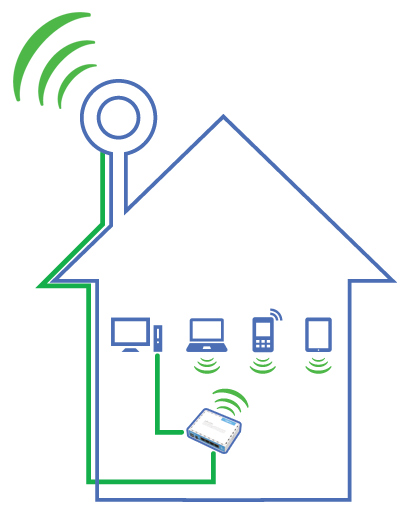

Any problem along the connection chain between your device and the access point may cause an interruption or degradation in service. When approaching a connection issue, it is important to test along this chain in order to find there the problem lies and how it may be corrected. The following guide is based on the most common problems our support and administration team see on a daily basis. While certainly not exhaustive, this guide will help you better understand how to determine where the problem occurs and what to do about it.
For this guide, we will follow the connection chain from your device to the Speed of Light Broadband radio located on your house. We will first look at your internet-enabled device, then your router (if applicable), then your radio.
Generally, you will first perceive a problem with your internet connection at the device (a computer, tablet or smart device). This may be a slow connection, or a complete loss of connectivity. There are several steps you can attempt at this stage to determine what may be causing the issue.
Click on any of the following to expand for further information:
One of the most common problems that may cause your internet connection to become slow is a malware or virus infection in the machine. The symptoms of such an infection are usually a connection that begins to get slower over time and may eventually seem altogether broken. Often, you may experience your browser changing homepages no matter how many times you attempt to change the page back. Strange toolbars in your browsers that you do not remember installing, or icons in your dock may be symptoms. Programs that pop up and inform you of potential infections and request that you upgrade your scanning software to clean them are also likely malware or viruses themselves. These types of malicious programs are growing more sophisticated every year, and a simple virus scanner program is often not enough to detect them. It is often best to use a multi-step approach to protect your device from infections. Some suggestions:
Most households employ a home router in order to allow multiple devices to connect to the network. These devices connect to the Internet through the router via a wireless or wired (Ethernet cable) connection. More often than not, when there is a loss of internet connection, the router is to blame. Routers, like many electronic devices, are very sensitive to electric surges, unreliable power grids and other fluctuations in electricity. In the case of an electrical surge or spike, the router often takes the brunt of the damage before any other devices are harmed. In many of our service areas, the power grids are older or under-developed, and may cause fluctuations in power that are not initially noticeable, but are significant to electronic devices. Some suggestions:
If you suspect your router may be malfunctioning, the best way to logically test this is to remove it from the signal chain. To do this, you will need to remove the Power Over Ethernet device as well as the radio connection cable (pictured) from your router's internet port and plug it directly in to a desktop or laptop computer. This is referred to as bypassing the router. If, after bypassing the router, your internet connection returns to normal, then it probably follows that your router is the cause of your connection problem and should be replaced, or you should contact your router manufacturer for support (unless you have a Speed of Light Broadband managed router, in which case you should contact us immediately so that we may repair or replace it). If, after bypassing your router, the internet connection still remains down (or has not improved), then the router may not be to blame and you should contact us, as the problem may be with your radio.
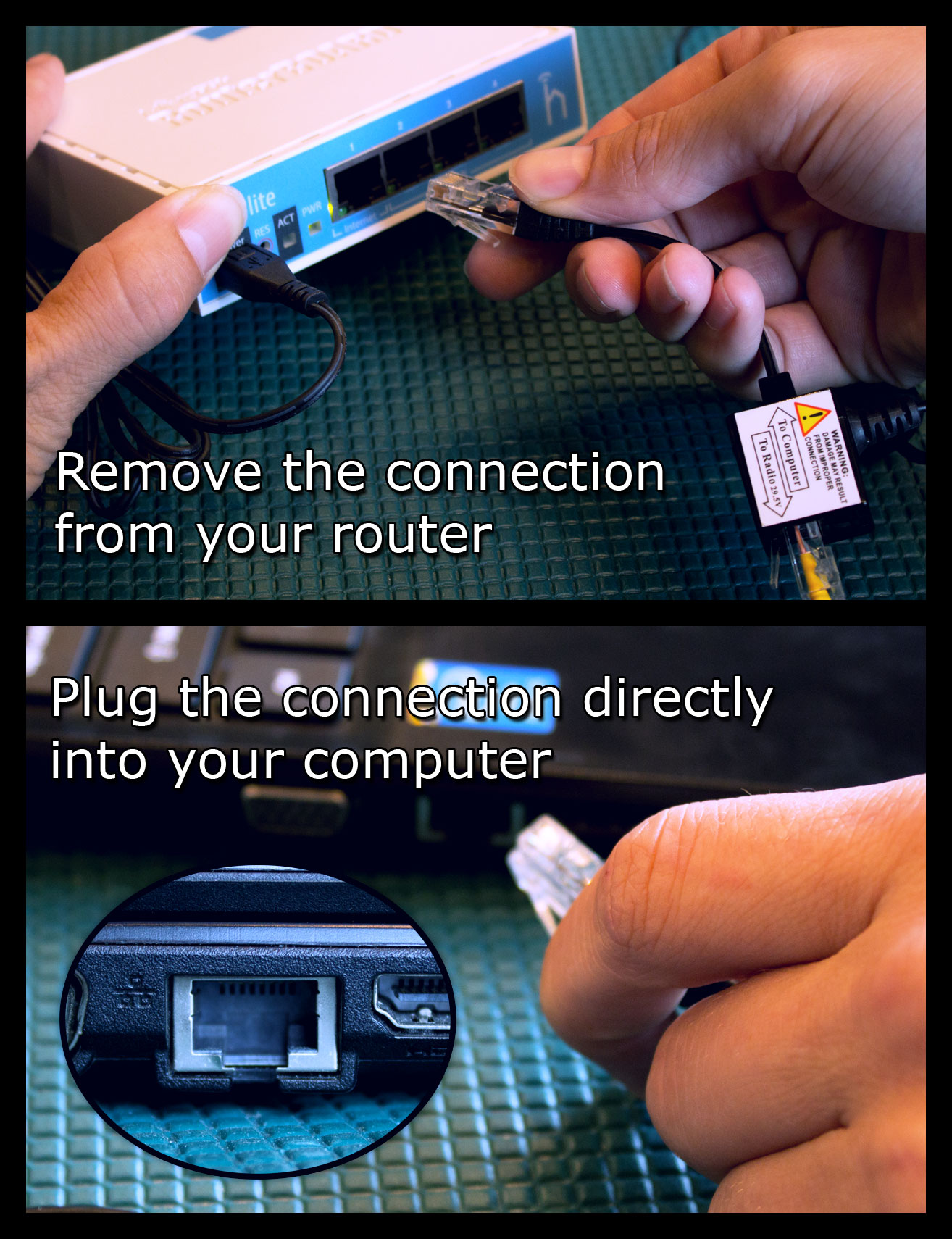
The radio mounted on or near your house is the last point of contact between you and the access point from Speed of Light Broadband. The radio equipment is serviceable only by a Speed of Light technician, and all problems with our equipment are serviced for free. There are a few ways you may be able to determine if there is a problem with your radio. These are:

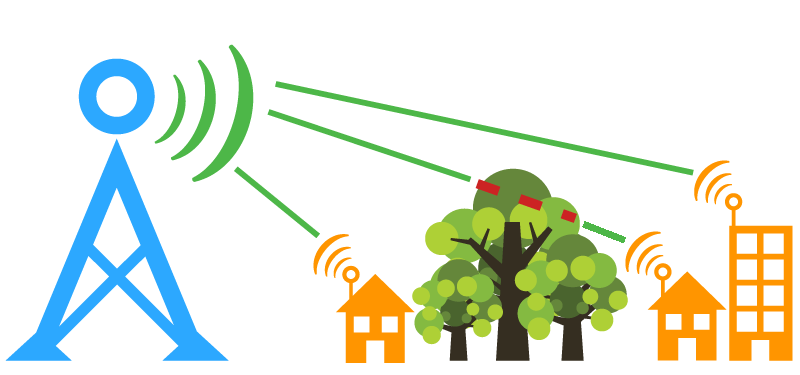
If you are unable to connect through a smart TV, tablet, smartphone or other smart device, you should first check to see if you are able to connect through a laptop or computer. A wired connection is always preferable in this case, as it is the most stable and reliable form of network connection. Speed tests performed on smart devices are largely unreliable as these devices lack the processing power to properly handle the stress of the speed testing software, and will often return an incorrect result. A tablet, phone, or smart television is not a reliable source for testing speeds or connectivity. You should always test your internet connection on a desktop or laptop computer.
If you find you are able to connect on a desktop or laptop computer, but unable to connect via a smart device, there may be a problem with connectivity between your device and your router. In this case, resetting the connection by restarting the device is a good way to restore connectivity. If you find the device is still unable to connect at this point, you may wish to contact the manufacturer of the device's technical support line, or your service provider (in the case of smartphones).
If you find that you are unable to connect regardless of the device used, or if your household only utilizes smart devices, you should contact us so that we may help you troubleshoot the connection.
The following links are provided for your information.
The following links are provided as examples of popular anti-virus and anti-malware solutions that are useful for protecting your computer from malicious software infections. This is by no means an exhaustive list, and there are many other solutions you may wish to employ to protect your machine.